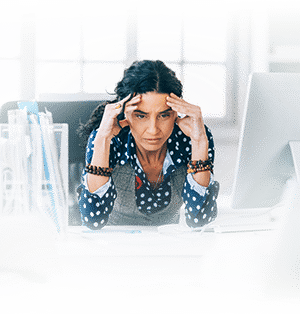7 Best Screen Capture Tools
Communicating via the internet is a challenging process that requires sufficient demonstration through images and other visuals. Unfortunately, you may not always find the perfect picture or video to articulate your point.
A screen capture tool is a better alternative to obtain an image from a Word document, applications, social media, or search engine results. Capturing a photo from any of these sources makes it versatile and a great utility function in a computer.
Let explore some of the best tools you can use
1. PicPick
PicPick is a unique screen capture tool with an inbuilt image editor, dynamic coloring functions, and share option— to social media, Web URL, PowerPoint application, and email. With PicPick, you can easily customize the settings to fit your needs, such as image quality and file naming.
Below are some of its highlight features:
- Screen Capture: It can capture the entire screen, active window, scrolling window, or part of the screen. It also supports floating widget capture.
- Graphic Functions: It has features like a color picker, color palette, whiteboard that enhances image quality and processing.
- Protractor: The protractor function helps locate the center and find angles accurately in math and photography applications.
- Effects: It’s easy to add image effects like frames, watermarks, mosaic, motion blur, or change brightness levels.
2. Snipping Tool
The snipping tool is a Microsoft screen capture tool found in Windows 10, 8.1, and 7 versions. You can also capture screenshots directly from the application or using shortcut keys.
The tool has enabled users to capture either free-form snip, rectangular snip, window snip, or full-screen snip. The different formations make image processing easy— for instance, free-form snip lets you draw any shape around an object.
Some of its unique features include:
- The sharing function
- You can easily enlarge, crop, or rotate the snip
- Ability to save the image in GIF, PNG, or JPEG format
- It has a delay feature to prepare screen capture
3. Greenshot Tool
It’s a lightweight screen capture tool for Windows that is easy to configure and apply for users. The application uses General Public License, which means it is free to use for commercial or private purposes.
Here are some of its features:
- It helps you capture scrolling web pages in search engines
- Compatible with any version of Windows
- Capture and export images in multiple ways like, send via e-mail, upload photos, save files, or print.
- Quickly capture images of a specific region or entire window.
4. FireShot Tool
Fireshot is one of the best capture tools with the ability to export, upload directly to cloud storage, expand, annotate or extend an image according to your business needs.
Features:
- Full Web Page Capture: You can integrate it with a browser, making it possible to capture an entire web page. Alternatively, you can select a screen section or capture snips of all open tabs using a single click.
- Annotate or Edit a Screenshot: Instead of using a picture editor, fire shot lets you resize, crop, blur, or erase an image. You can also add text annotations on the image using this application.
- Store and Share: Fireshot lets you save images in rich formats like PNG, JPEG, BMP, and PDF. It also has a function that enables you to share via email, upload to the cloud, and upload to programs like OneNote.
- Customize: The program lets you add footers, headers, watermarks, date, time, and page URL.
5. ShareX
ShareX is a free, open-source software that is lightweight and without advertisements. It’s an ideal solution with excellent screen capture, screen recording, and file-sharing capabilities. ShareX is also a productivity tool with utility functions like QR code, monitor test, image combiner, and DNS changer.
Here are some of its unique features:
- Screen Capture: It has dynamic capabilities that let you capture full screen, windows menu, auto-capture, active monitor, recording screen, or custom region. You process images further by printing the image, copying the image to the clipboard, scanning a QR code, or showing the explorer’s file.
- Upload Function: ShareX has functions to upload a file, upload URL, upload folder, drag, and upload, shorten URL, or upload from a clipboard.
- It offers customizable workflows.
- It has annotation tools like cursor, highlight, blur, freehand, arrow, magnify and pixelate.
6. Screenshot Captor
It’s one of the best tools for dragging, capturing, manipulating, creating annotations and sharing screenshots. It’s also a simple-to-use tool that helps you capture images in full-screen mode, selected area, or a scrolling window.
Here are the features that make it unique:
- File Management: It manages photos by auto naming, easy renaming, creating different image versions, and conversation.
- Annotation: You can easily embed text on an image or appealing captions.
- Automation: It can capture multiple screenshots with minimal intervention.
- Allows you to capture images from a webcam
- It can trim irregular edges from an image.
7. Light Screen
It’s an easy-to-use screen capture tool that operates in the background. You can capture a screenshot with a combination of hotkeys and save the file on the disk or your preferred destination. The highlight advantage of the tool is the ability to capture screenshots and catalog them automatically.
Below are some of its unique features:
- Imaging Flexibility: Light screen allows you to enlarge or re-arrange the size of the screen to produce images with maximum flexibility.
- Flexible Settings: It gives you the freedom to choose hotkeys, request image previews, or activate the automatic upload setting.
- It lets you arrange the images using an automatic naming system or numbering sequence. Alternatively, you can sort them using the date and time taken.
- It’s ideal for Windows and Linux Operating systems.
- It has a system icon for quick and easy access.
- The light screen tool lets you share images via the internet and image-sharing applications.
Let Us Fulfill Your Firm’s IT Needs
Screen capture tools produce images that are crucial in business communication. It’s, therefore, part of the diverse IT solutions that organizations need to run smoothly. As such, it’s essential to partner with a provider— like Acom Networks — who understands such needs and is ready with solutions. Connect with Acom Networks today for a no-obligation review and assessment of your day-to-day IT services and IT security needs.